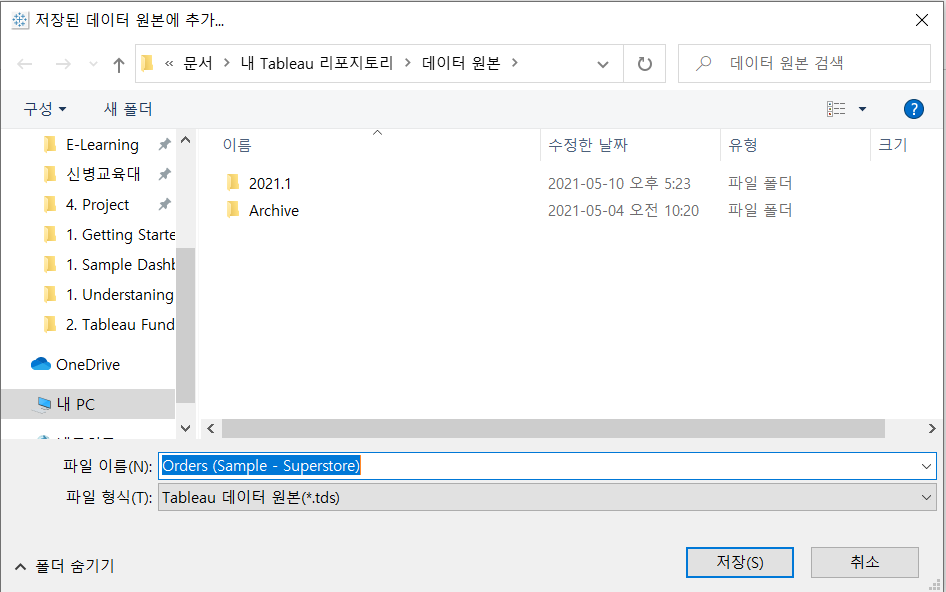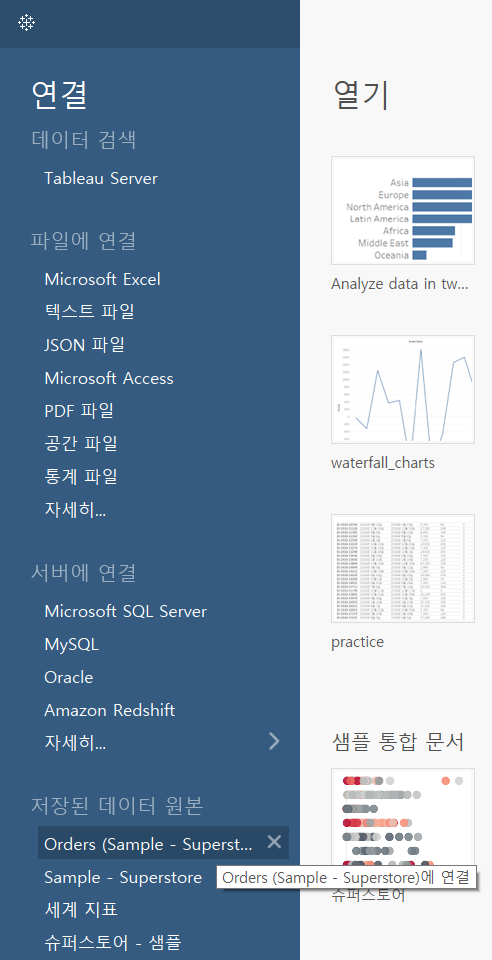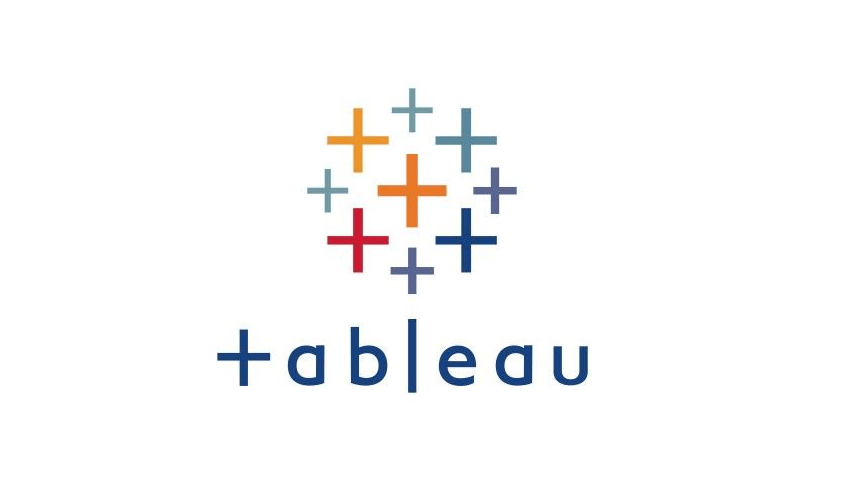Customizing a Data Source
1. Organize fields into folders
Step 1. [Data] Pane Menu --> [Group by Folder] (폴더별 그룹화)

Step 2. Right-click the blank area --> select [Create Folder] (폴더 만들기) --> Name the folder
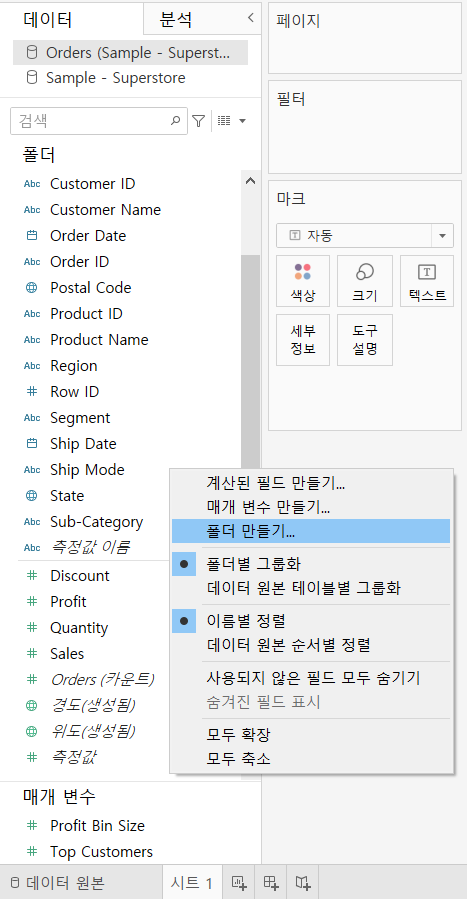
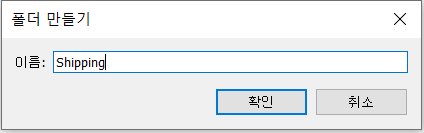
Step 3. Drag fields into the folder
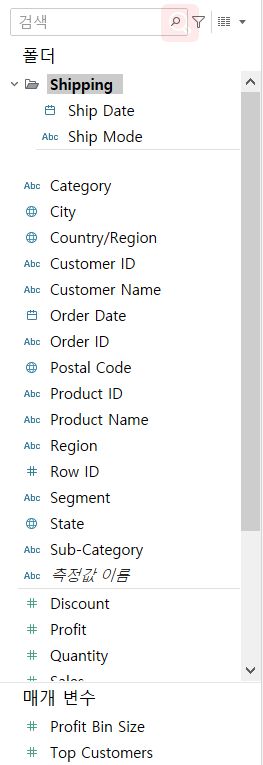
2. Methods to change the data field’s ROLE (measures or dimensions)
Method 1. Click and drag the field to the desirable area (Measures area or Dimensions area)
Method 2. Right-click the field --> [Convert to Dimension ( / Discrete) ] [차원(/측정값)으로 변환]
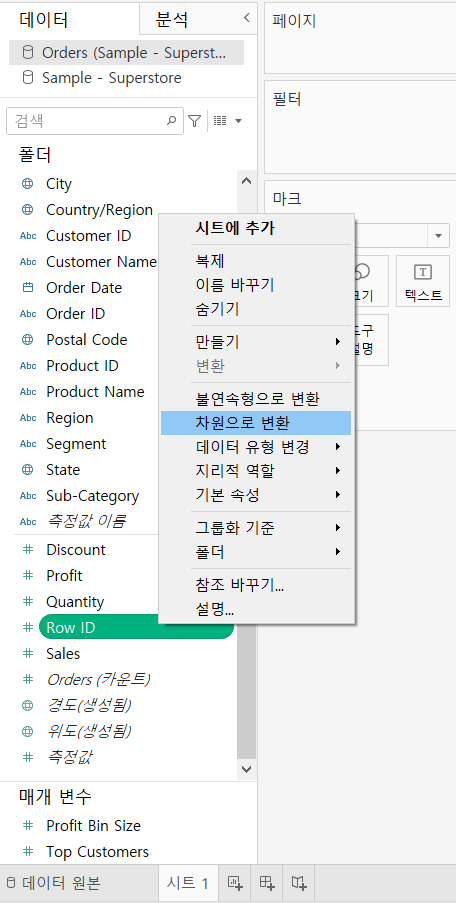
3. Edit Fields’ Default Properties
Right-click the field --> [Default Properties] --> Can change [Number Format] or [default color] or [default Aggregation]
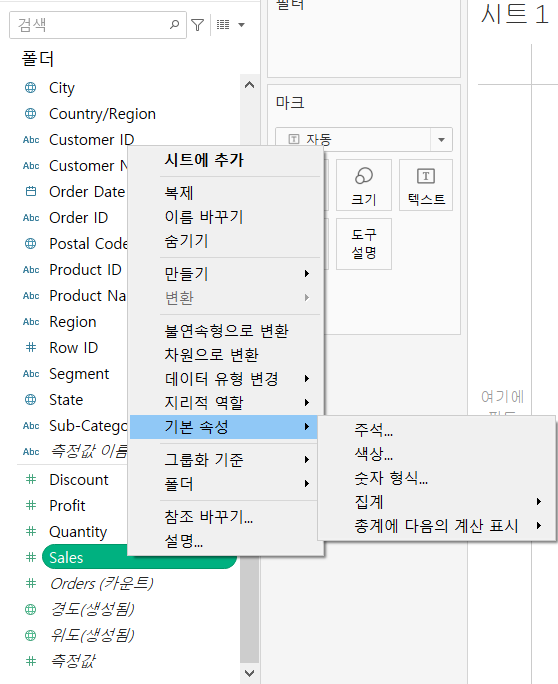
4. Save data as a Tableau Data Source (.tds)
Menu bar --> [Data] --> click the Data source we want to save --> [Add to Saved Data Source]
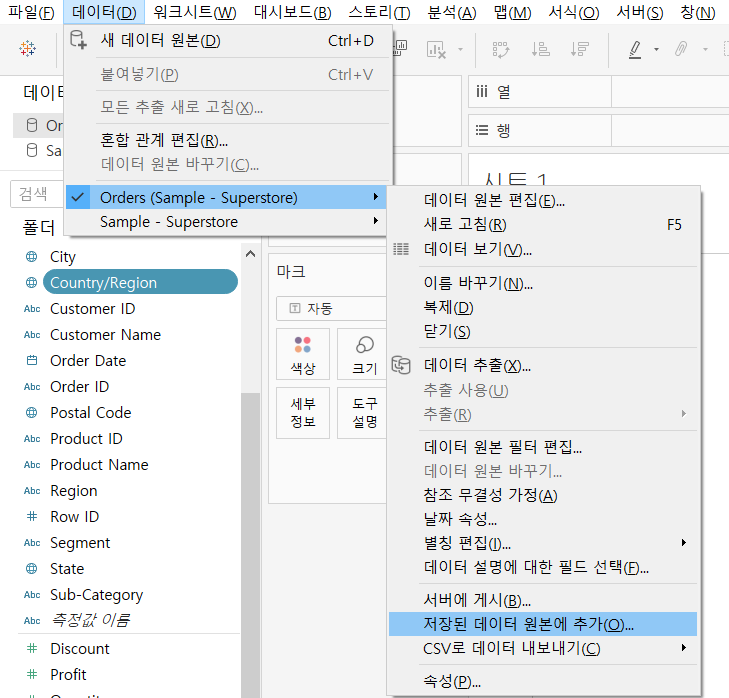
-
If saving the data source to the default [Datasources] (데이터 원본) folder under the [My Tableau Repository]:
It will be available on the data connection page under [Saved Data Source]