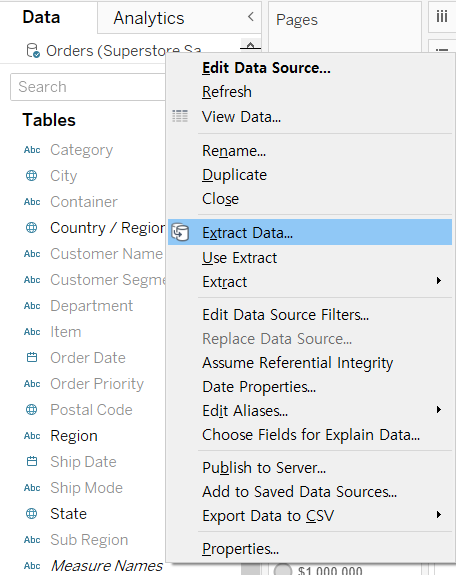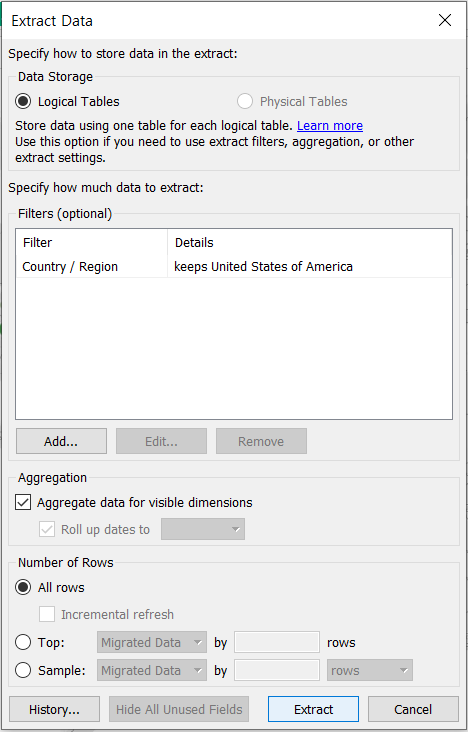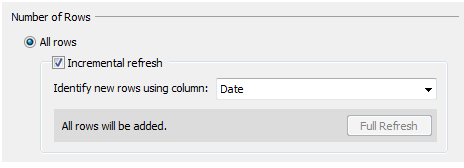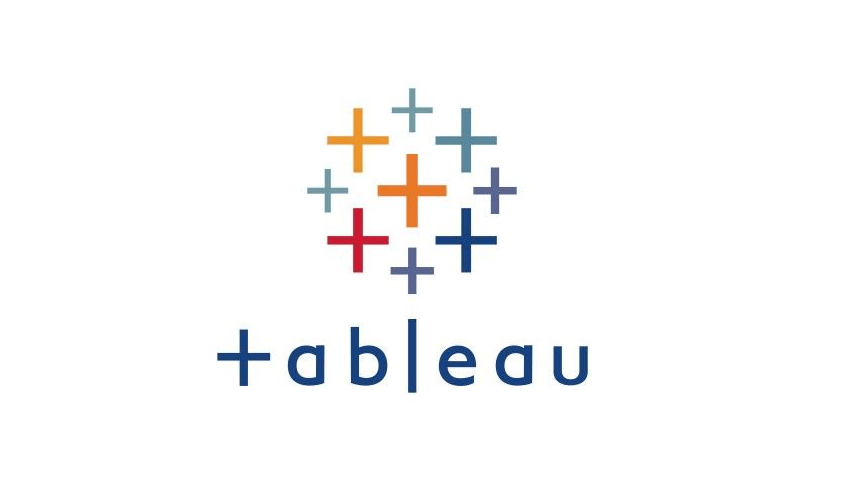Working with a Data Extract
1. Extract Data
>> Concept
An extract is a copy of the data that brought into the Tableau data engine.
>> Advantages
- Use the Tableau data engine to run queries rather than send a query to the data source
- Reduce the time it takes for queries to run
- Allow you to keep a copy of the data:
- Can be accessed offline
- May include only a subset of the data
>> Limitations
- Data doesn’t update automatically
- Need to refresh the Extract
- A Live connection queries the data from the database and the data are updated every time you open your workbook
- Your extracted data source may not include all the fields required for the views
- Because extracts may include only a subset of the data
2. Create and edit Extracts
>> Two places to create extracts
-
From the Data Source page

-
On the worksheet
- [Data] Pane --> right-click the data source --> [Use Extract]
- Switch between a live or extracted data connection: check / uncheck [Use Extract]
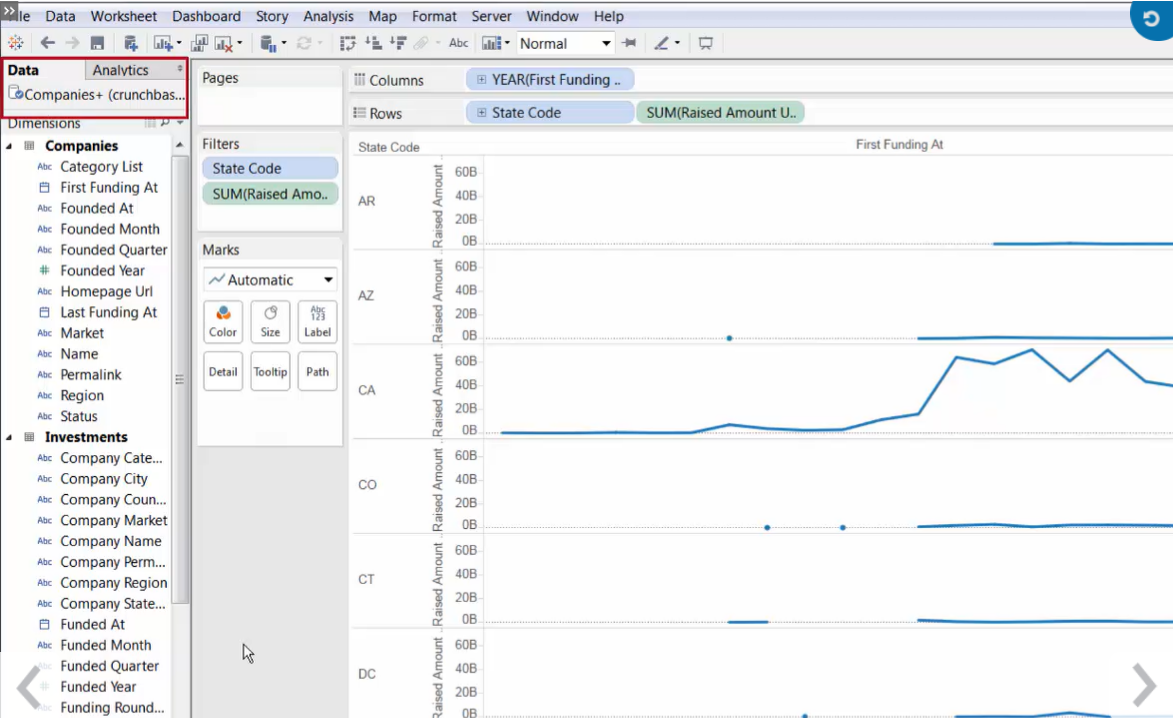
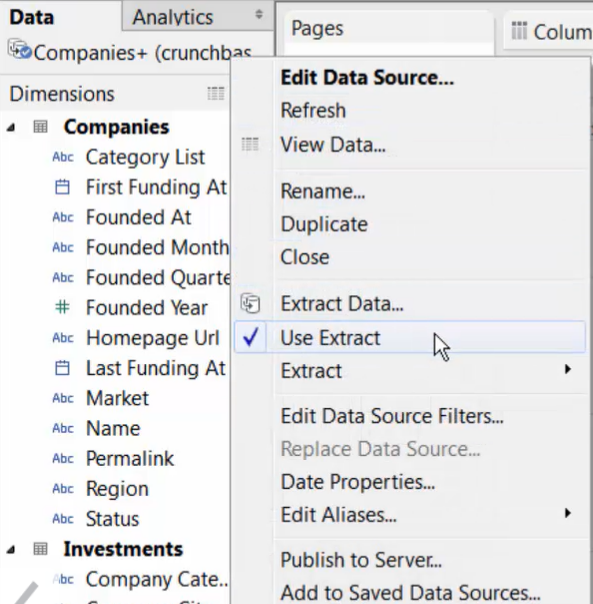
>> Two places to edit Extracts
-
From the data source page

-
On the worksheet
- [Data] Pane --> right-click the data source --> [Extract Data]
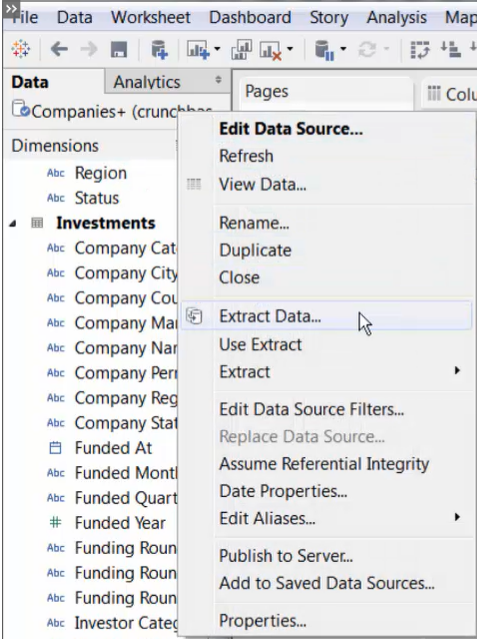
[Edit extracts from the Extract Data dialog box]
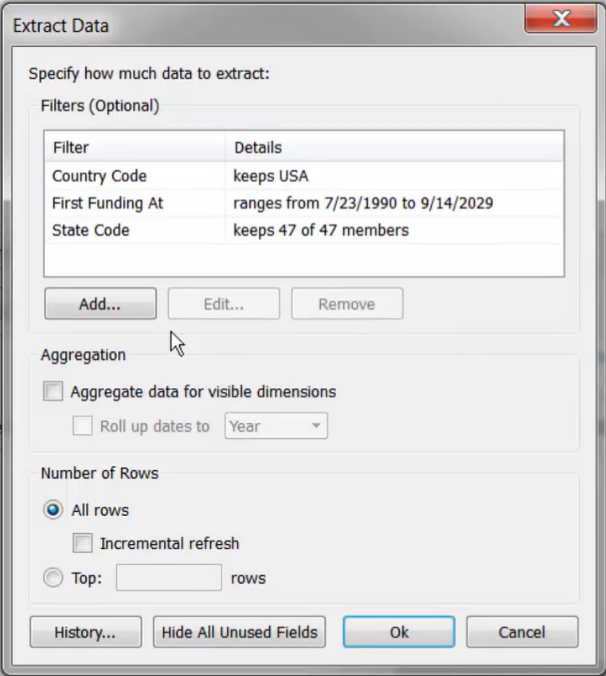
>> Update Data
-
[Data] Pane --> right-click the data source --> [Extract] --> [Refresh]
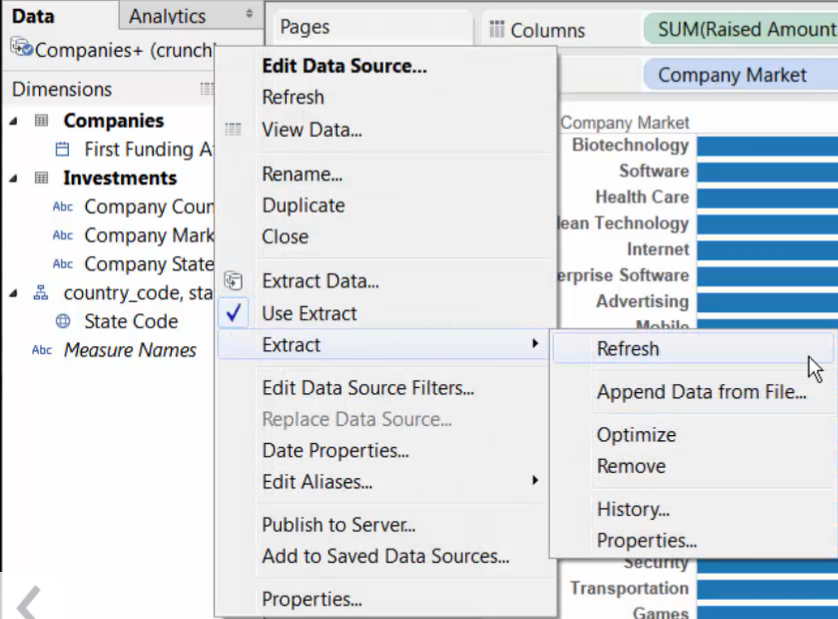
>> Hide / Unhide fields
-
Hide unused fields
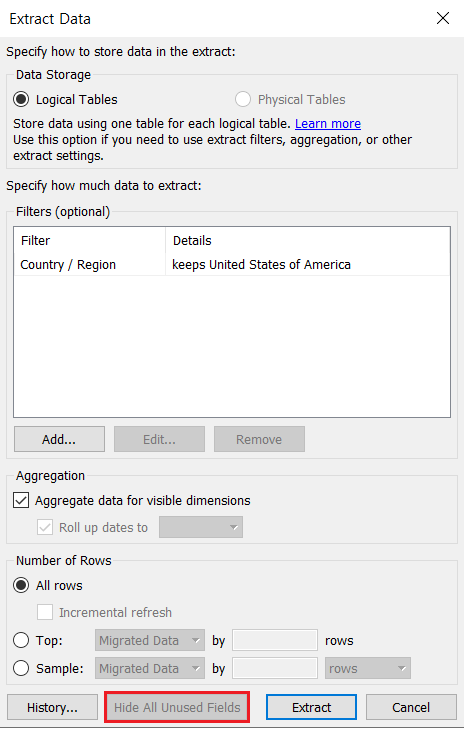
-
Unhide fields
-
[Data] Pane --> right-click --> [Show Hidden Fields]
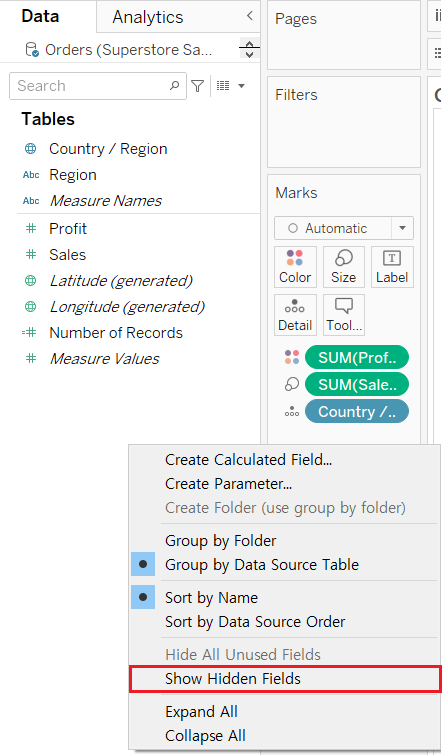
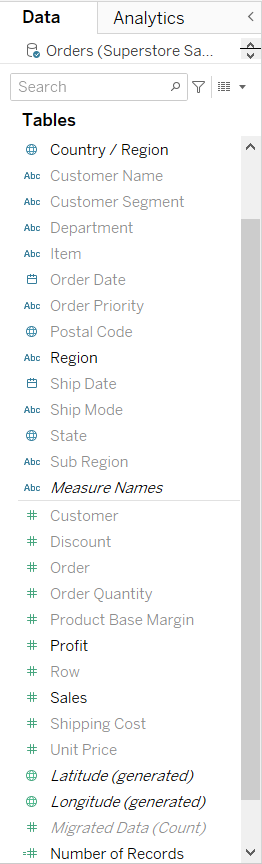
-
Field to show --> right-click --> check [Unhide]
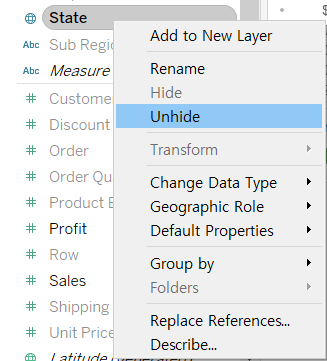
-
3. Refresh Extracts
>> Two Types:
- Full extract refresh (default) [完全刷新]
- all of the rows are replaced with the data in the original data source
- [good] ensures that you have an exact copy of what is in the original data
- [bad] can sometimes take a long time and be expensive on the database
- Incremental extract refresh [增量刷新]
- configure a refresh to add only the rows that are new since the previous time you extracted the data
- Note: If the data structure of the source data changes (for example, a new column is added), you will need to do a full extract refresh before you can start doing incremental refreshes again.
>> Full Refresh (Default)
-
[Data] Pane --> right-click the data source --> [Extract] --> [Refresh]
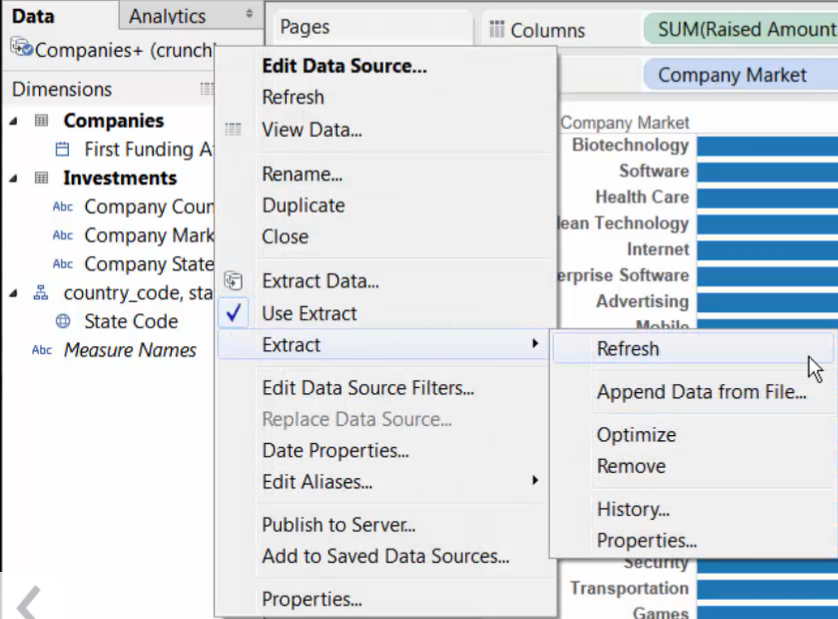
>> Update the data extract
Overwrite the existing extract by creating a new extract after the data extract edit (e.g. unhide fields)
-
[Data] Pane --> right-click --> [Extract Data]
-
[Number of Rows] --> check [All rows] --> check [Incremental refresh]
-
Click [Extract]