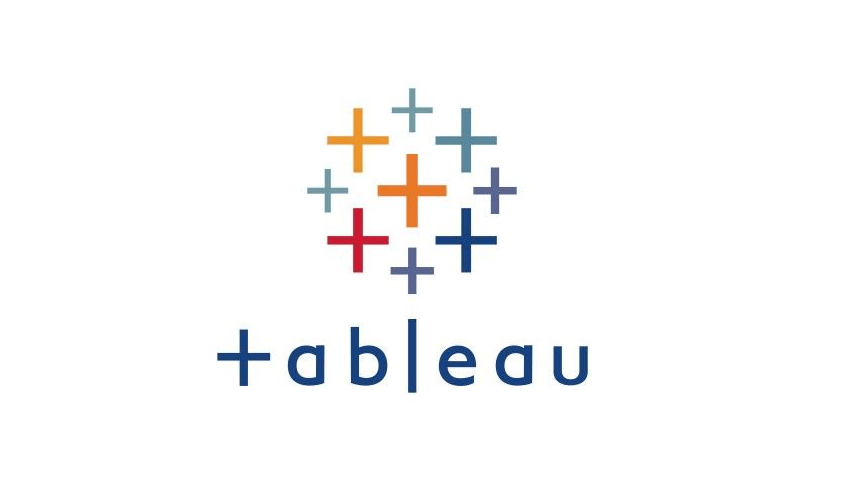Filtering Across Data Sources
1. Concept
While working with multiple data sources in a workbook, you might want to compare the data between them using a field they have in common. To do so, you can apply a cross-database filter to filter data across multiple primary data sources.
2. Create a cross-database filter
-
Establish a relationship between the data sources with the common fields
-
Automatically
-
Manually: [Data] Menu --> [Edit Blend Relationships]
-
-
Create and apply a cross-database filter
-
In the dashboard
- dashboard --> source worksheet --> down arrow [Menu] --> [Filters] --> [common field]
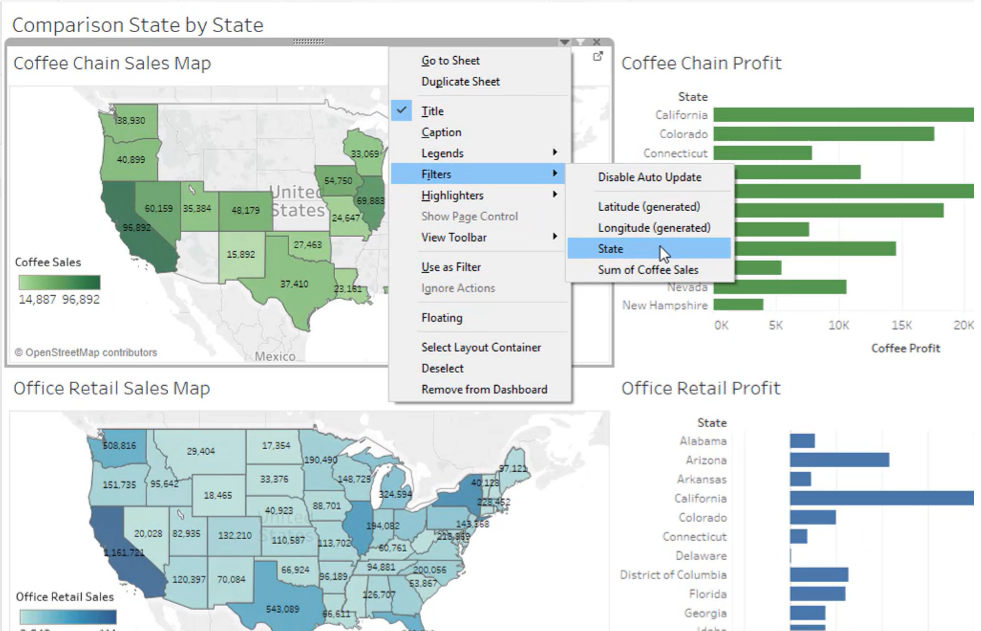
- filter card appeared --> down arrow [Menu] --> [Apply to Worksheets] --> [All using Related Data Sources]
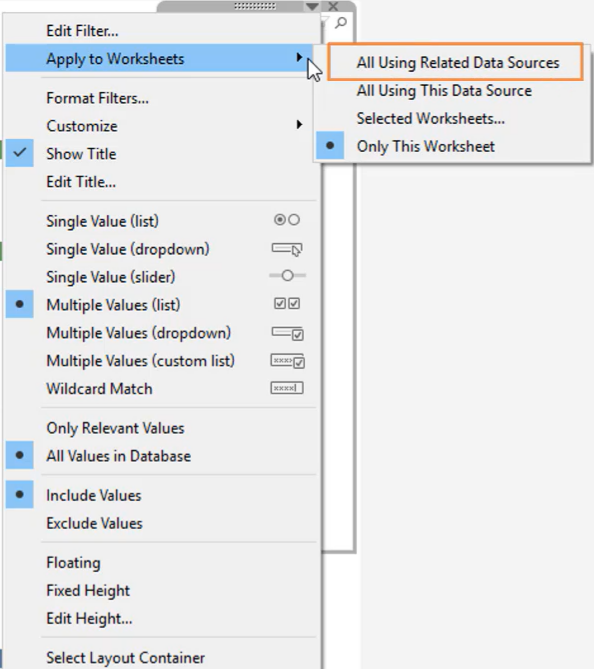
-
In the view
- Source worksheet --> drag the common field to [Filters] --> click [All]
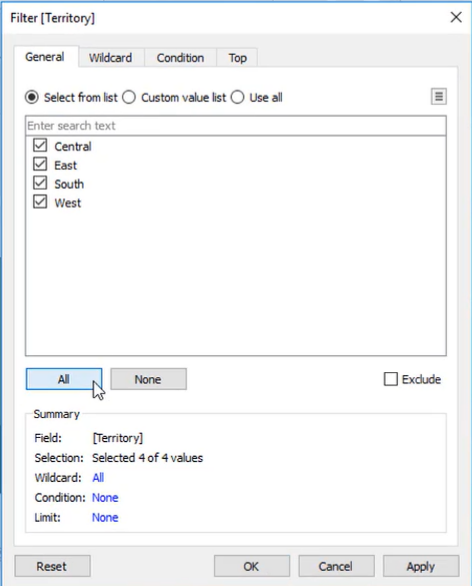
- [Filters] card --> [common field] --> [Apply to Worksheets] --> [All Using Related Data Sources]
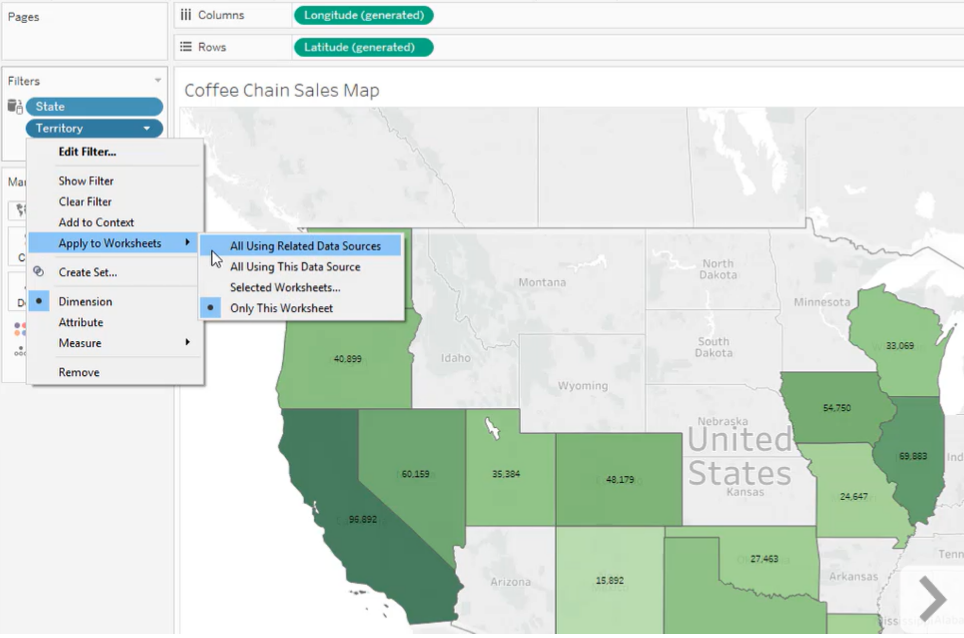
-