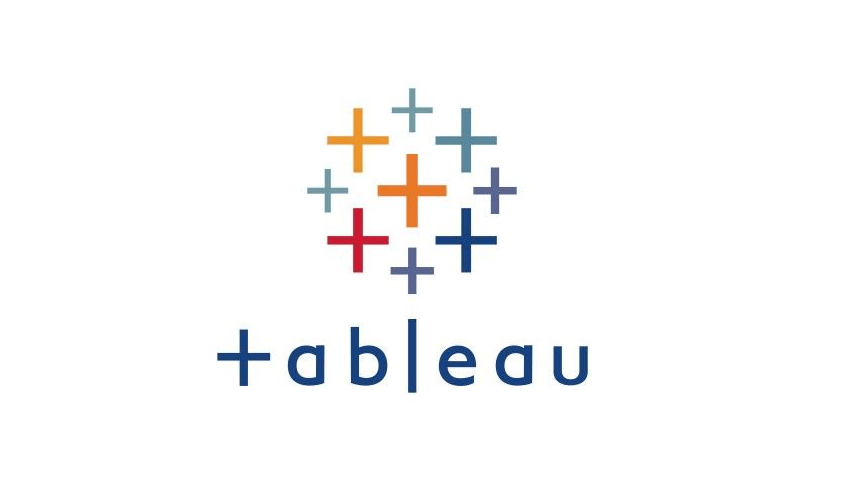Using Advanced Filter Actions
- 1. Filter Data Across Different Data Sources
- 2. Create a Link for Navigating to a different dashboard
1. Filter Data Across Different Data Sources
[Mission] Filter data by regions
-
Create space for the region filter:
-
Drag [Horizontal] to the dashboard view
-
-
Create a view that can act as the filter
-
Open a new worksheet, named as “Region Selection”
-
Drag [Region] to [Columns] & [Text]
-
Hide the header of the Region
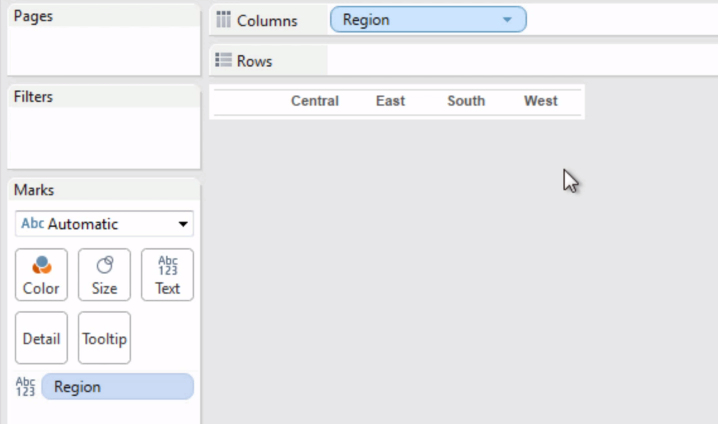
-
-
Put this worksheet (Region filter) in the empty space we created on the dashboard

-
Use this view as a filter

-
Now, only superstore data are filtered when making a selection on the custom filter, but not the coffee chain data.
-
-
Using a filter action to set the target worksheets
-
[Dashboard] menu --> [Actions] --> [Add Action] – [Filter]
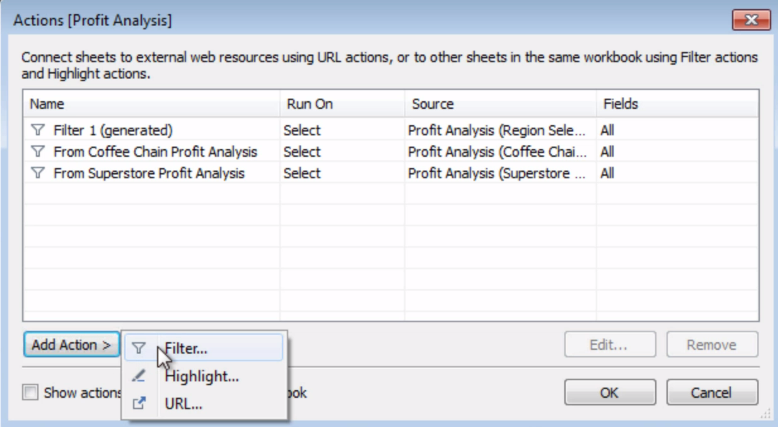
-
Edit the filter action:
- Set the source sheet and target sheets
- Run action on: [Select]
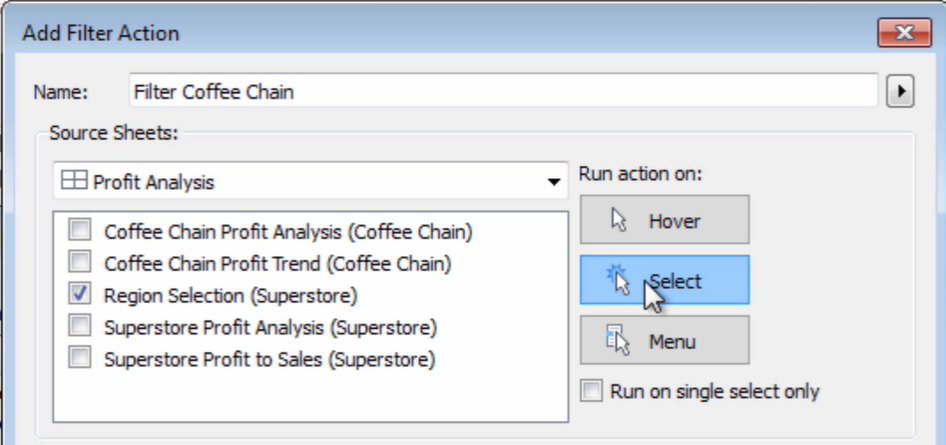
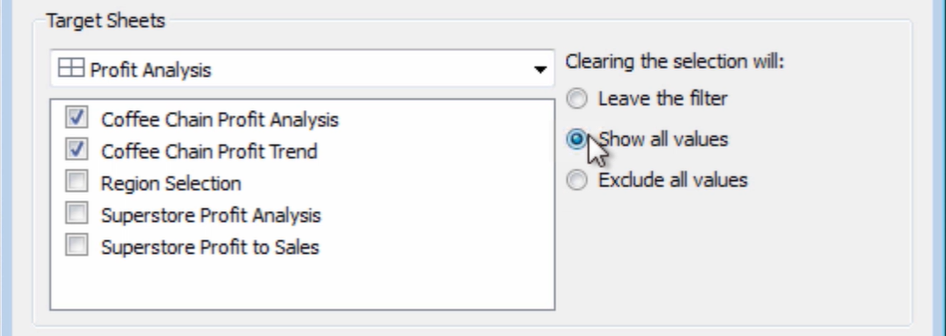
- Target Filters: help you filter on specific fields (mapping the common field with different names)
-
[Selected Fields] --> [Add Filter]
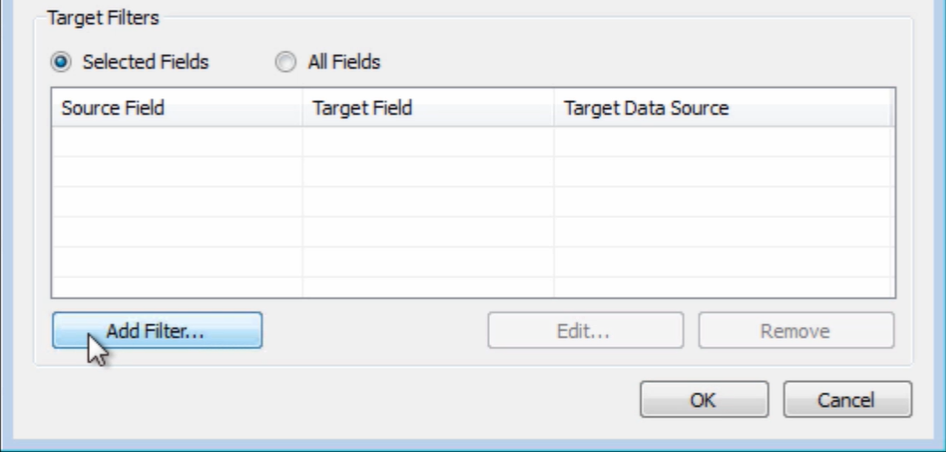
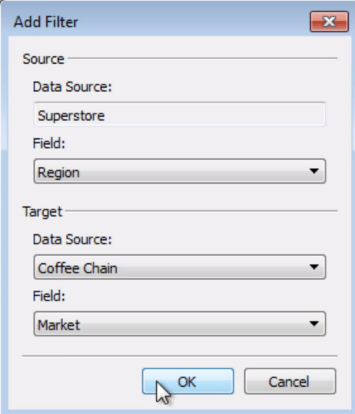
-
-
2. Create a Link for Navigating to a different dashboard
-
Create a view that can act as the link, named as “Navigate”
-
Create a calculated field “Navigate” :
"Click here to view the Profit by Location dashboard." -
Add this calculation to the view -->
Change the mark type to a [Shape] -->
Make the shape an [arrow] -->
Make the cell size bigger: [Format] menu / Ctrl + Shift + B -->
Hide field label
-
Add the navigation link to the Profit Analysis dashboard
-
Create a filter action
-
[Dashboard] --> [Actions] --> [Add Action] --> [Filter]
-
Edit the filter action
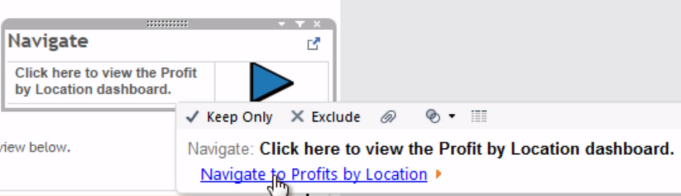
-